Workplace Productivity: My Top 5 Tips!
I define productivity as efficiency meets accuracy (i.e. there's no point being productive if your end deliverables all...kinda suck)
Having spent the majority of my professional career in large corporations (first as a management consultant then as a Product Marketing Manager at Google), here are my top 5 productivity tips for work!
Resources
- Make a copy of the budget spreadsheet I use at work as a Product Marketing Manager at Google
Watch it in action
Tip #1 - Steal with Pride
Chances are, you have a colleague who creates beautiful presentations, a manager who maintains super clean spreadsheets, and a teammate who writes really effective emails. Steal those with pride!
In my work Google Drive, I literally have a folder called “To Reference” where I save presentations, documents, and spreadsheets that I might need to use in the future.
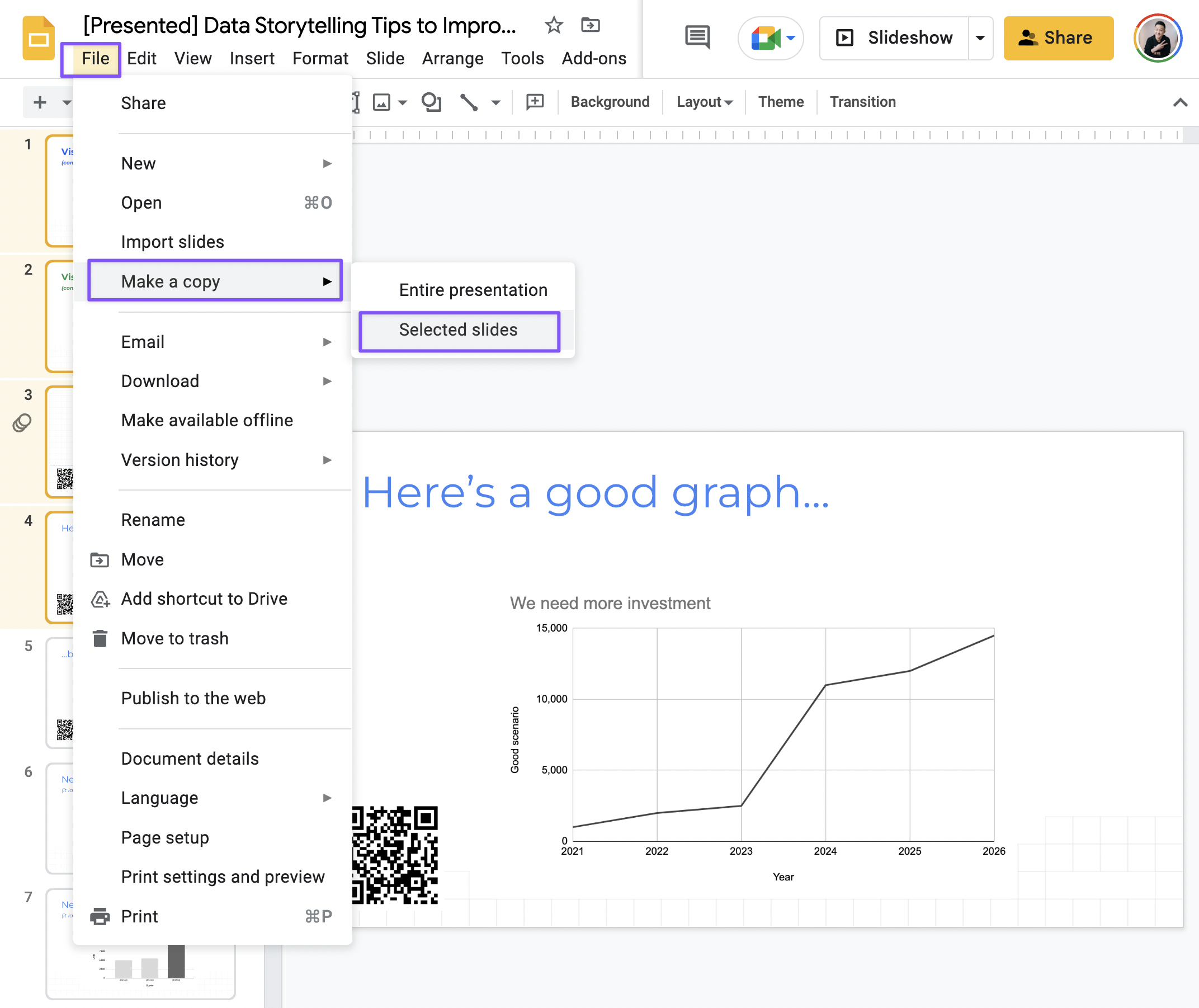
This saves me so much time at work since I never have to start from scratch when I need to create a new presentation, spreadsheet, or meeting notes document. There’s no need to reinvent the wheel when there’s something you can use right away
And if you feel uncomfortable with this concept of stealing, first, you’re probably adding your own spin to it and not copying word for word, and second, show your appreciation by giving credit to the original creator!
Tip #2 - Template All the Things!
Notion users are probably familiar with the template feature where you can generate a pre-built page with a single click. This can obviously save a lot of time since you don’t need to input the same section headers and checklists over and over again
Applying this concept at work I manage a budget spreadsheet that needs to be updated regularly. I took 30 minutes 2 years ago to create this structure, and now I can just make a duplicate of this “TEMPLATE” tab at the beginning of every quarter
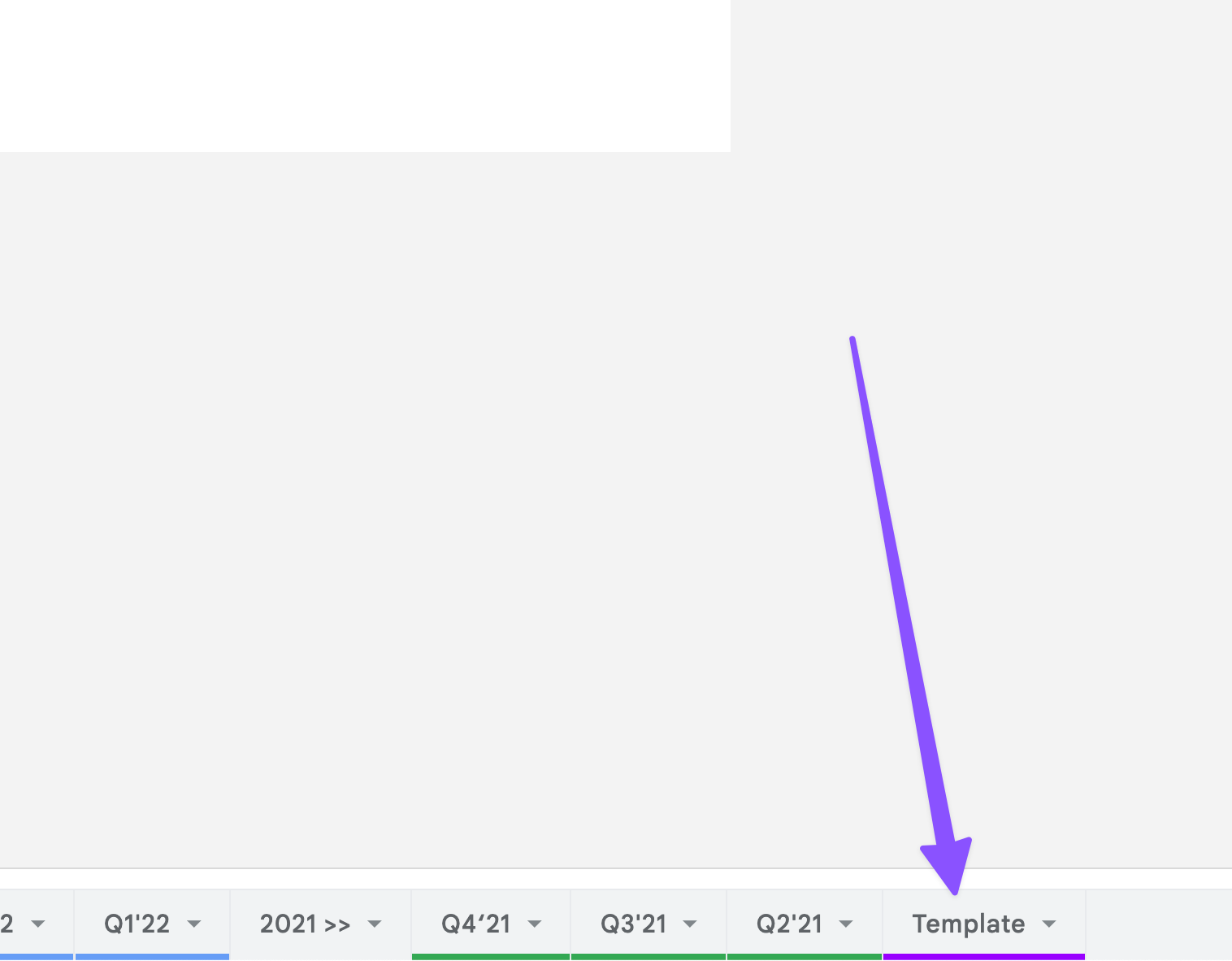
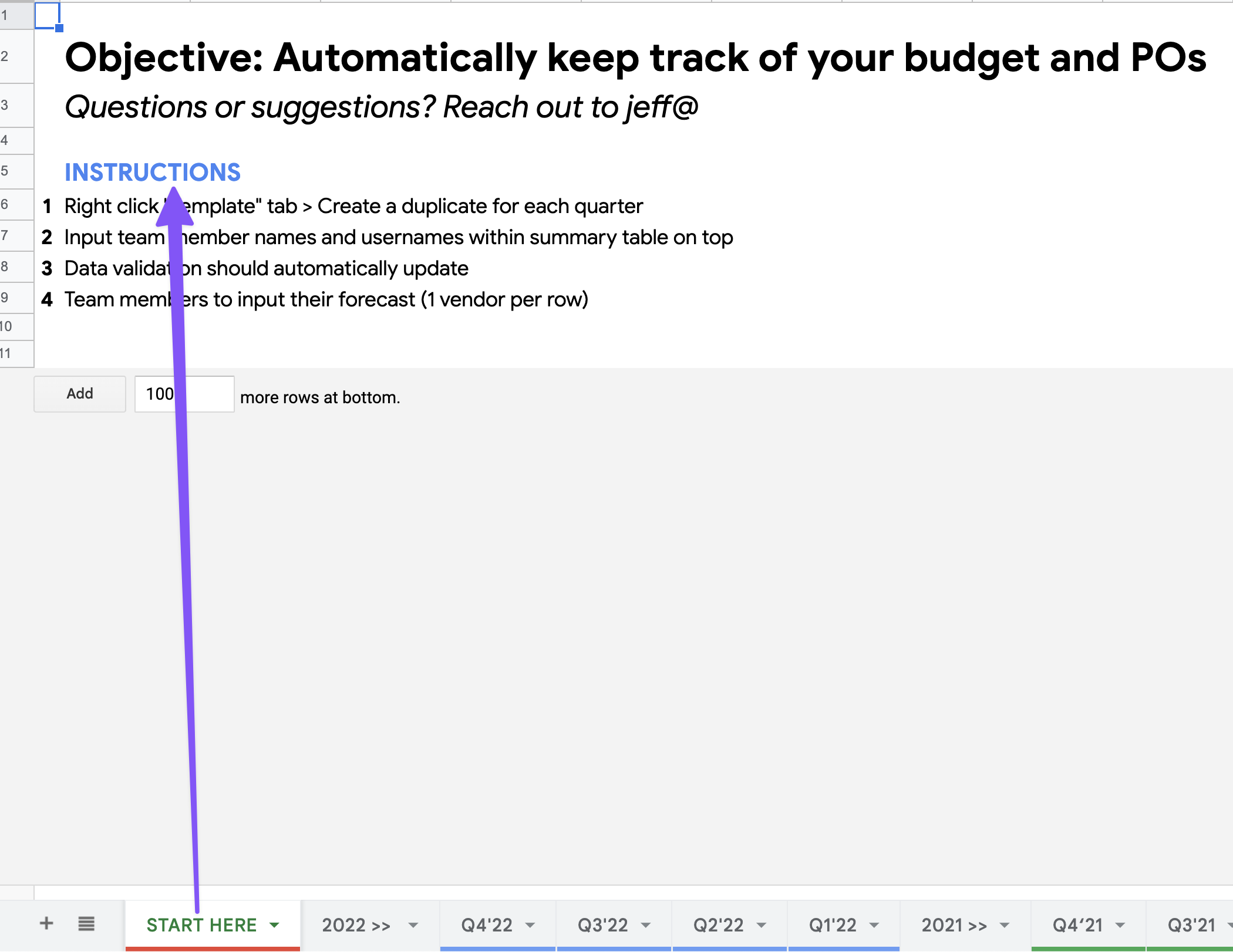
Suggested action items for you:
- Identify one repetitive task you’re responsible for (e.g. monthly recap email)
- Create a structure you can use again and again
Tip #3 - Automate For the Win!
Staying within this budget spreadsheet, which I’ll link down below so YOU can steal with pride, you’ll see the cells up top here update automatically based on the inputs from below
Taking a step back to give some context, as the owner of this spreadsheet, I’m responsible for reporting these top-level numbers to leadership. In order to do that, my colleagues need to input their budget forecasts down below
To make it as easy as possible for both myself and my colleagues, I use formulas like SUMIF, features like data validation and conditional formatting, to semi-automate the input process.
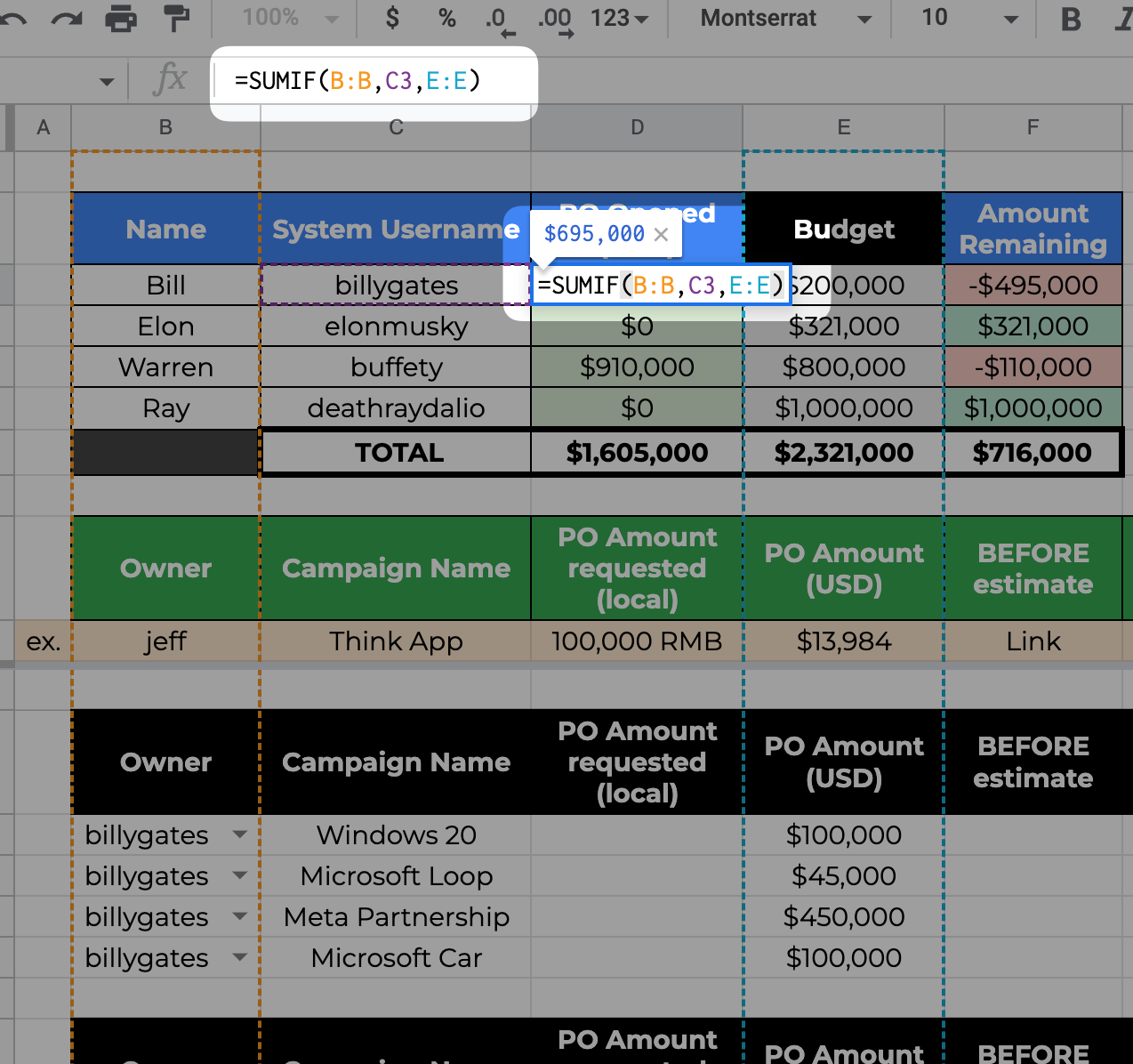
For example, Warren currently has 90,000 dollars left in his budget. If he forecasts another 100,000, this cell turns red and he can easily see he’s over budget. This is user-friendly for him, and minimizes manual calculations for me.
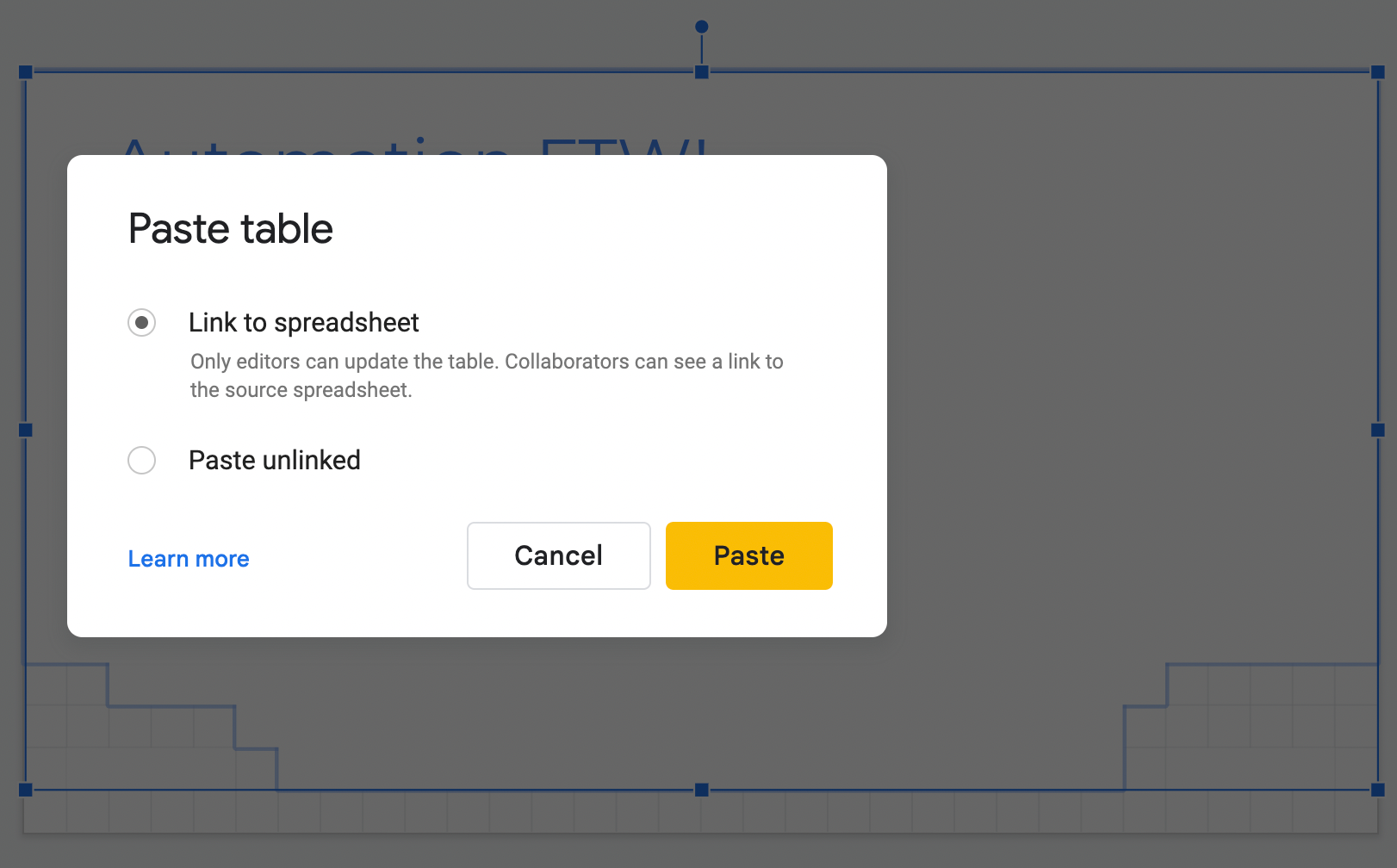
Real talk - It kinda sucks sometimes but the reality is, your colleagues are much more likely to help you if they see you’ve made the work easy for them. I mean hey - working professionals, tell me that’s not the case at your job. And if it isn’t…are you hiring?
Tip #4 - Don't be the Weak Link
Many viewers might remember this productivity tip from Tiago Forte “You should organize information by where you will use it, not by where you found it.” So what I like to do is to reserve a space within a document and add relevant links for easy access
For spreadsheets, I like to have the links on the first tab, for slides, on the first page, and for docs, first page within a separate section.
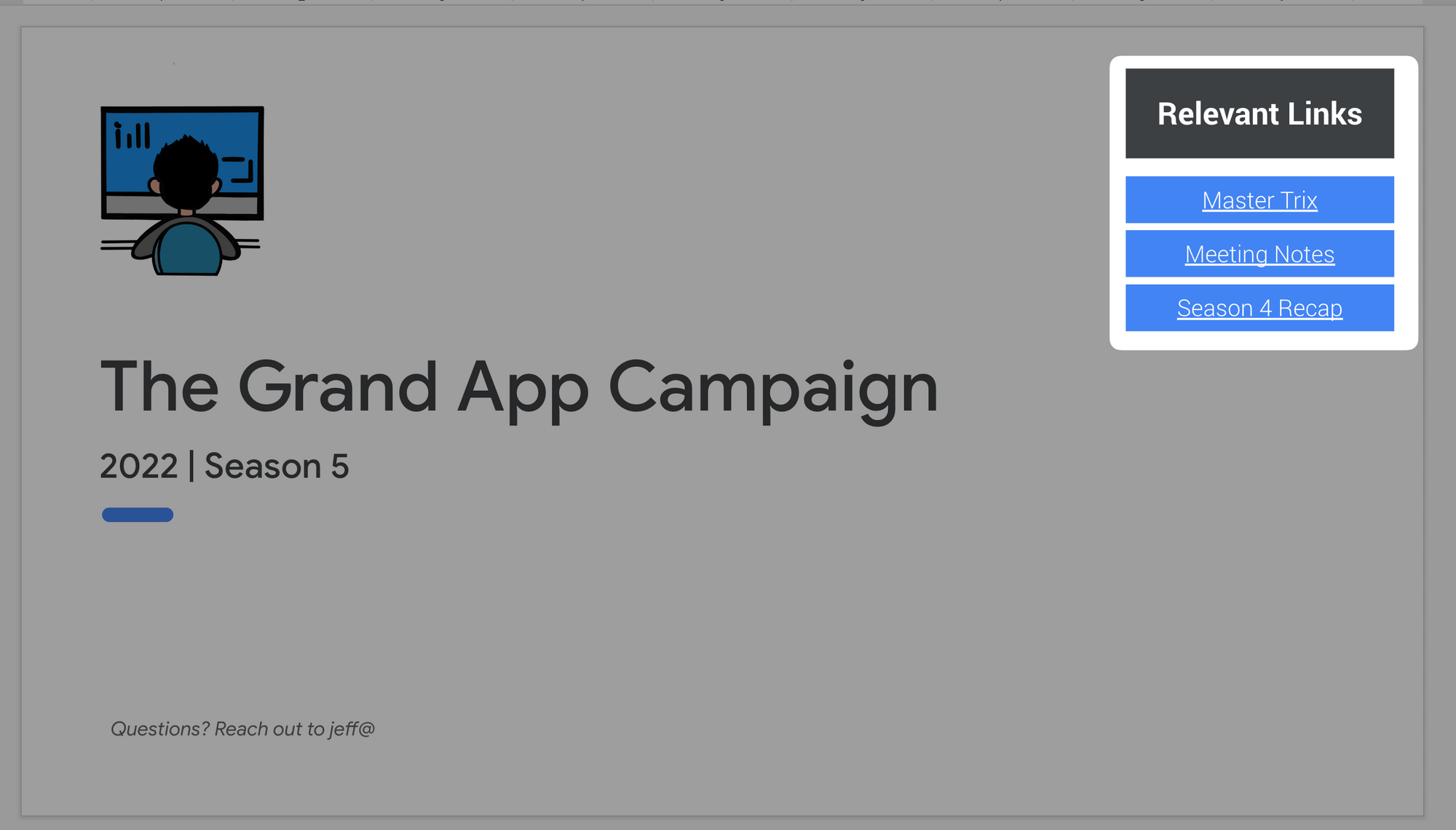
I used to organize these links within bookmark folders - i.e. where i found them - but always forgot to use them, now if I need to reference something, I know exactly where to go to find the relevant links
If your project involves multiple documents - for example a spreadsheet to track action items, a slide deck for presenting in meetings, and a word doc to capture notes, make sure they all link to each other so if you share one file with a teammate, they have access to all related documents and won’t bother you with “hey can you share that file again”
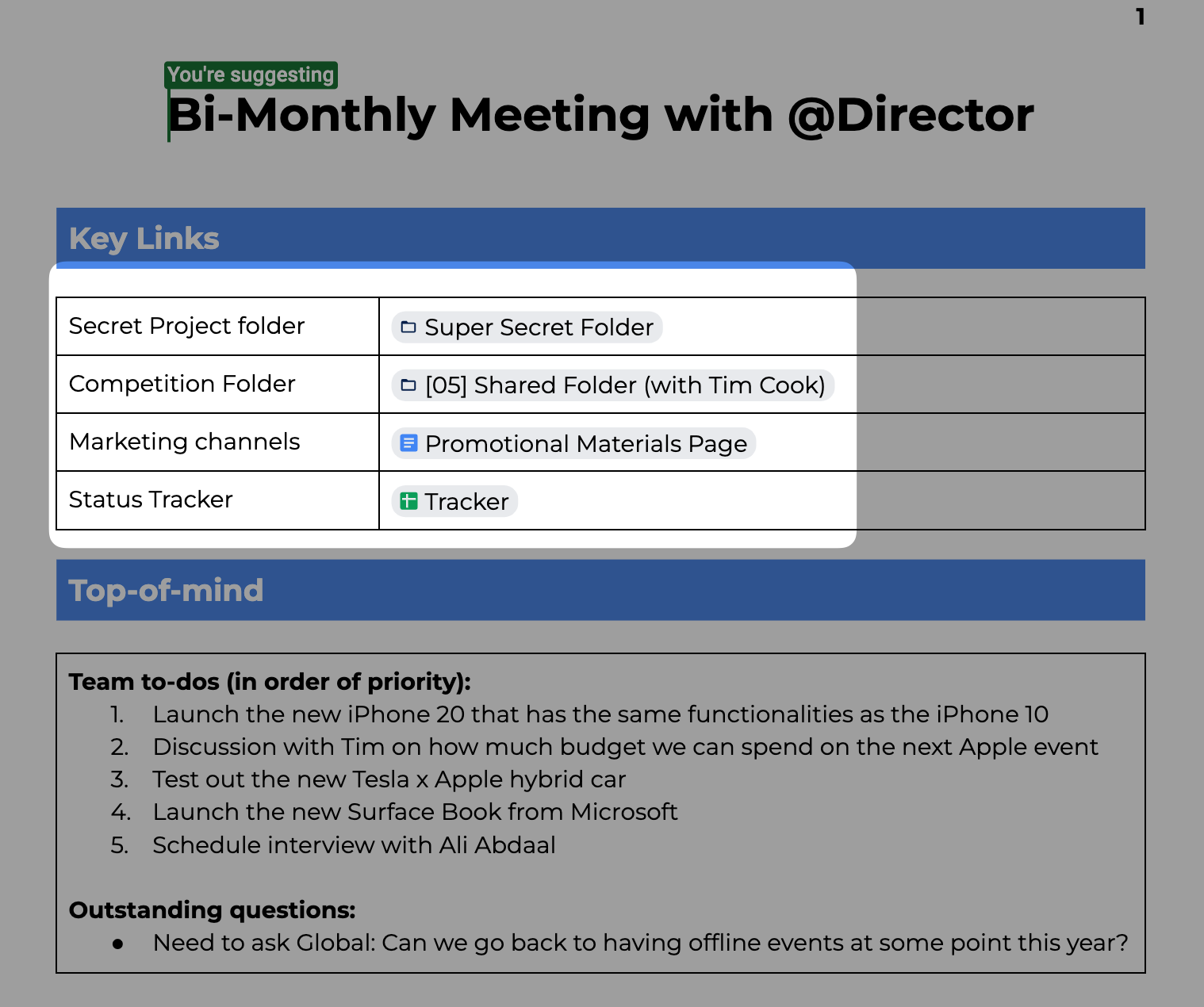
Same deal with hyperlinks, if an agenda item for a team meeting or 1:1 is related to a document, link to the document so all parties can quickly open it up to discuss. In Google Docs this is made even easier since you can just type “@ document name”
Tip #5 - Make Pre-Reads Great Again
Never have pointless meetings again…we all have more important things to do.
The meeting owner should always make attendees aware of the objective and agenda by providing pre-reads.
For a pre-read, I like to include:
- 1 sentence on the context of the meeting
- 1 sentence on the objective
- 1 sentence on why the meeting will benefit the attendees

If you are a meeting participant and don’t receive a pre-read email or clear agenda in the calendar invite, it’s your responsibility to challenge the meeting owner and ask what the purpose of the meeting is.
A quote from the book “Make Time” by Jake Knapp & John Zeratsky to finish things off:
Being more productive didn’t mean I was doing the most important work; it only meant I was reacting to other people’s priorities faster.
How to Run Meetings that Don't Suck
- Check out this video on my top 10 tips on running meetings your colleagues actually want to join