I Switched 50% of My AI Work to Claude, Here's Why
While I still use ChatGPT and Google Gemini, I've found myself defaulting to Claude for the past few months. In this post I'll walk you through Claude's most impactful features and show you exactly how to leverage them for maximum effectiveness.
Whether you're new to Claude or looking to enhance your existing workflow, you'll learn how to optimize settings, use advanced features like Projects and Artifacts, create interactive dashboards, and perform sophisticated data analysis - all without any coding knowledge required.
Watch it in action
Resources
- Grab my free AI toolkit
Key Takeaways
- Project-Level Context Management: Claude's Projects feature allows you to manage context at both project and chat levels, enabling highly tailored content generation while maintaining consistency across different outputs.
- Interactive Dashboard Creation: Through the Artifacts feature, Claude can transform complex information into interactive dashboards - complete with real-time editing capabilities, even for users without coding experience.
- Advanced Data Analysis: Claude's Analysis feature can process unstructured data and create visualizations ranging from simple funnels to detailed customer segmentation analysis, making data insights accessible to everyone.
Optimizing Claude Settings
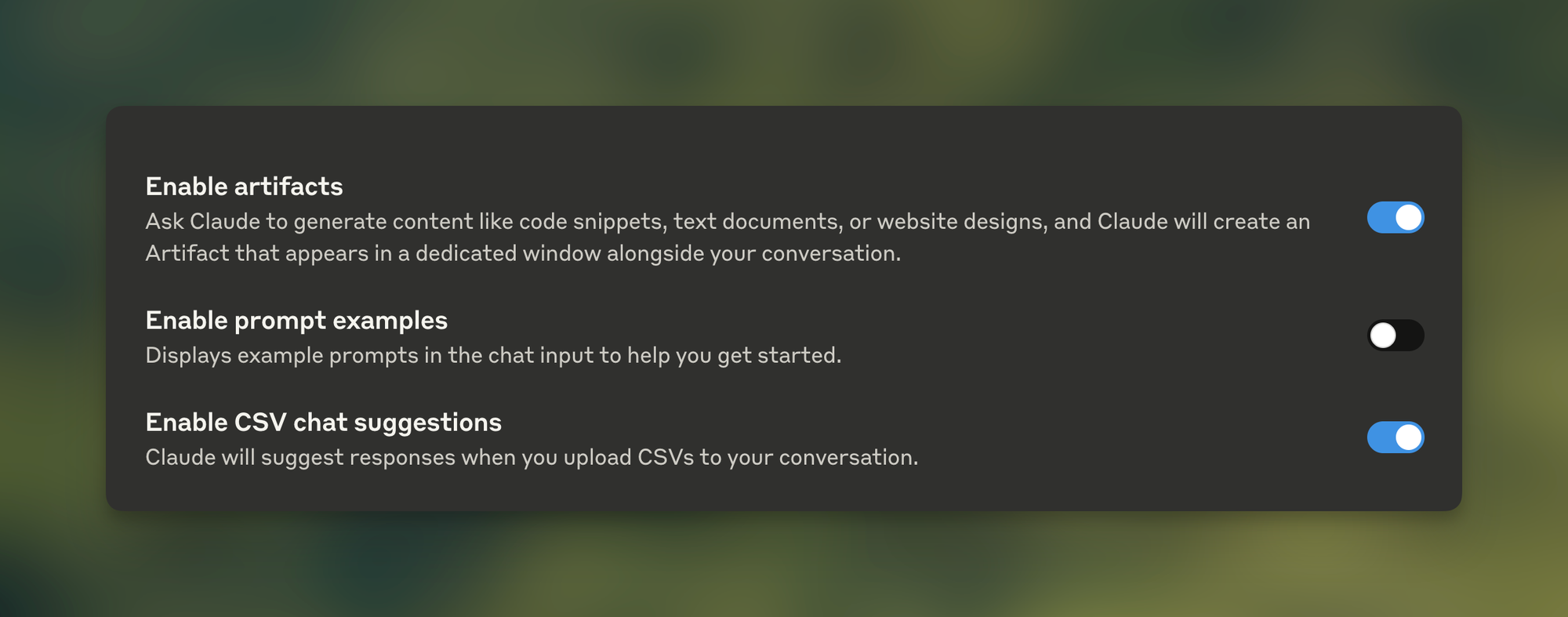
Unlike ChatGPT, Claude's default output is already well-structured and concise, eliminating the need for extensive custom instructions. In the Settings > Profile section, you can leave Personal Preferences blank while focusing on enabling key features that enhance functionality.
Essential settings to enable include:
- Artifacts and CSV chat suggestions
- Analysis tool for data visualization
- Google Drive connection (if you're on the paid plan)
For most users, the LaTeX Rendering feature can remain disabled unless you specifically work with mathematical content.
Understanding Claude's Core Features
The Power of Artifacts
Artifacts is one of Claude's standout features, providing a separate window for complex outputs like blog posts, code, and charts.
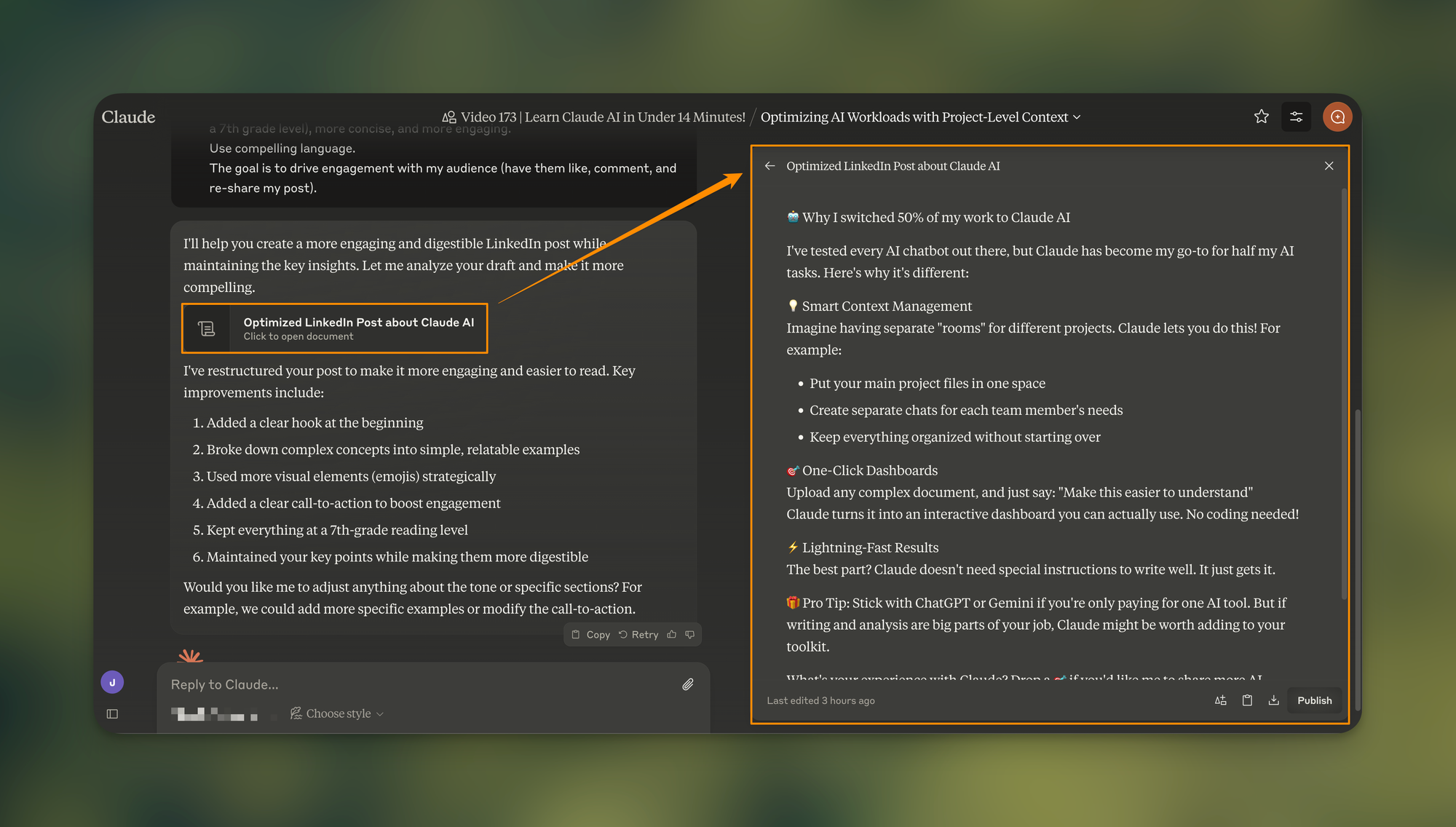
This separation allows you to:
- View Claude's thought process in the main chat while seeing the final output in a dedicated space
- Easily copy or download outputs without removing extra information
- Make real-time edits to specific sections without affecting the rest of the content
Native Screenshot Integration
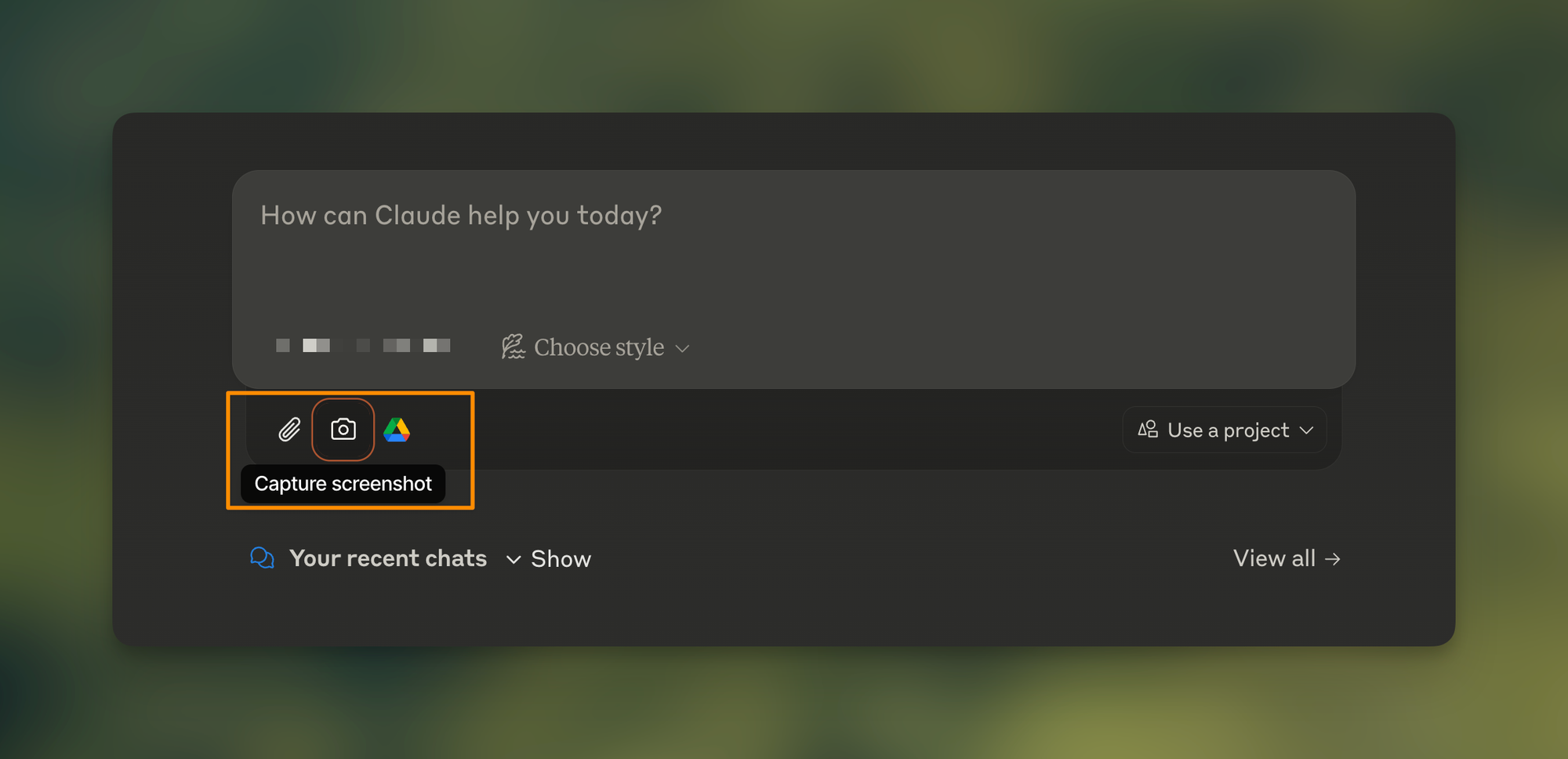
Claude's screenshot functionality allows for seamless sharing of visual information from other windows or tabs. This feature particularly shines when combined with data visualization capabilities, enabling Claude to analyze and create visual representations of your data directly from screenshots.
Writing Styles and Content Generation
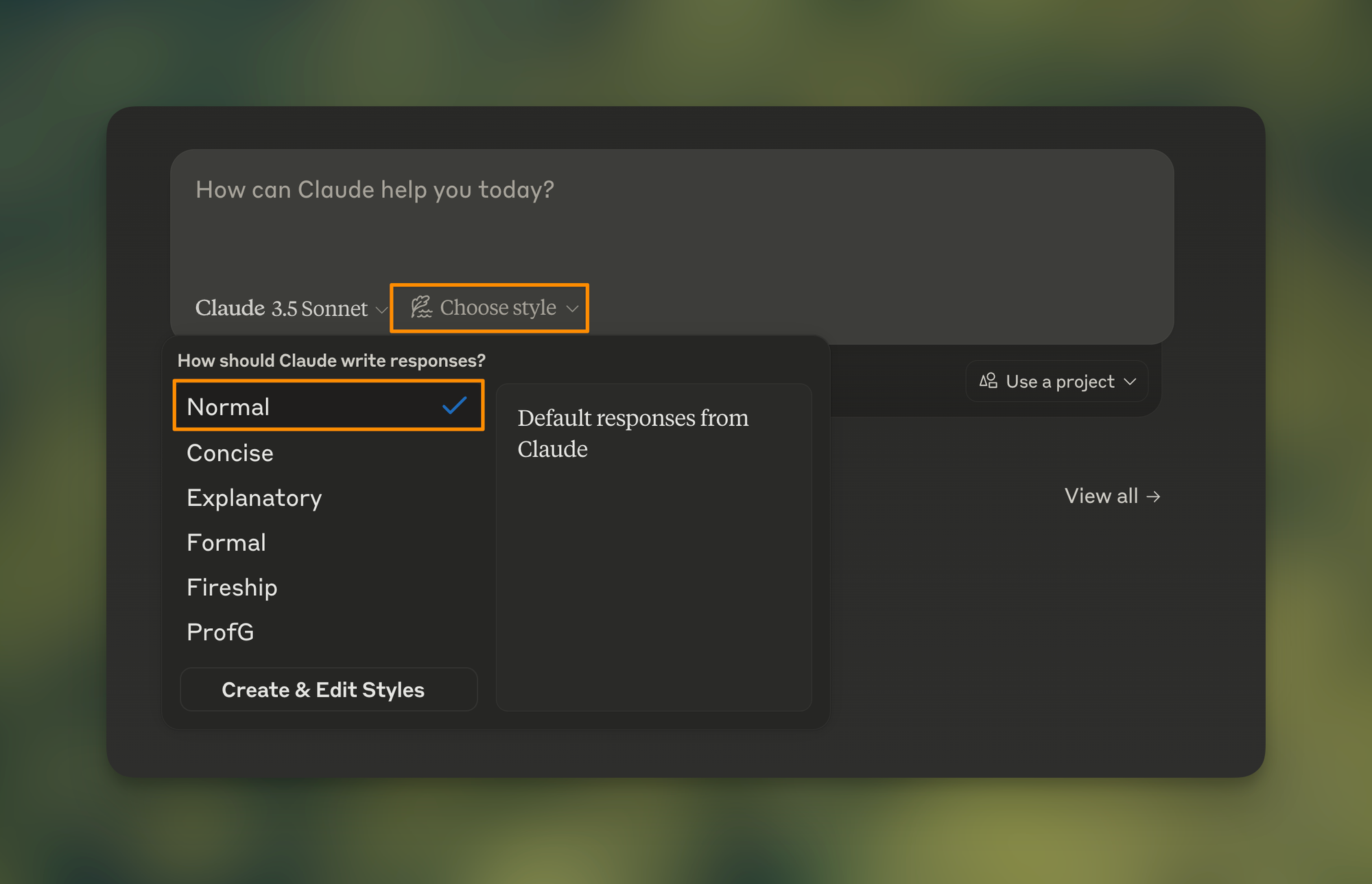
While Claude offers various preset writing styles, the "Normal" style proves most effective for the majority of use cases. The custom style creation feature, while innovative, currently shows limitations in accurately mimicking specific tones or writing styles.
Projects: Context Management Reimagined
The Projects feature represents a significant advancement in managing AI interactions.
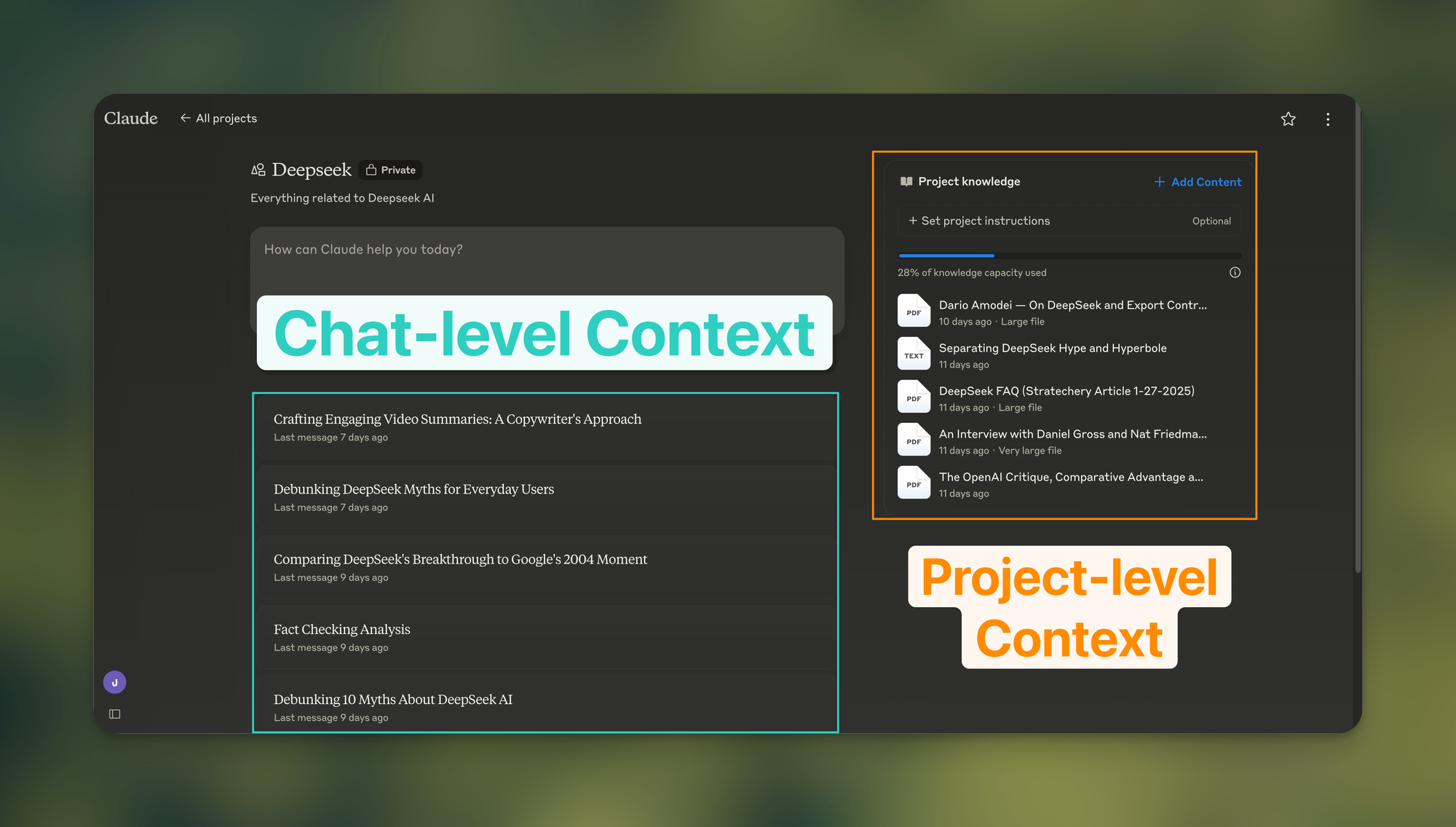
It allows for:
- Project-level context sharing across multiple chat threads
- Chat-level specific context for targeted outputs
- Perfect consistency in messaging across different types of content
For example, in a product marketing context, you can maintain product documentation at the project level while using different chat threads for various communication channels (newsletters, blog posts, PR materials), ensuring consistent messaging across all outputs.
Advanced Applications
Interactive Dashboard Creation
Claude excels at transforming complex documents into digestible interactive dashboards. By using the keyword "interactive" in your prompts, you can generate:
- Tab-based navigation systems
- Dynamic content displays
- Customizable layouts and designs
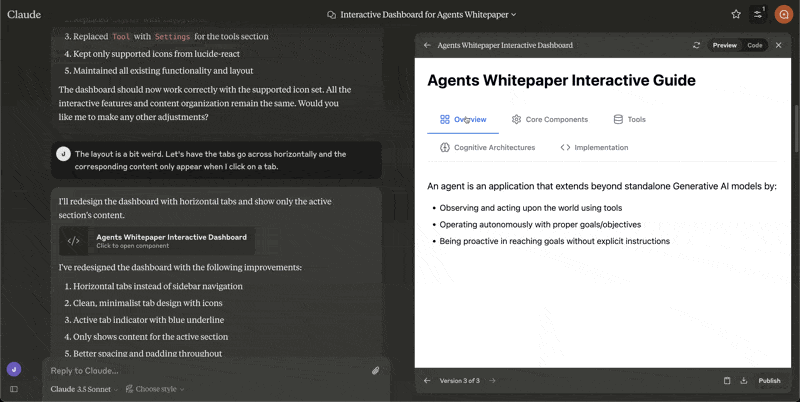
The system also supports iterative improvements, allowing you to refine the dashboard's appearance and functionality through simple natural language requests.
Data Analytics and Visualization
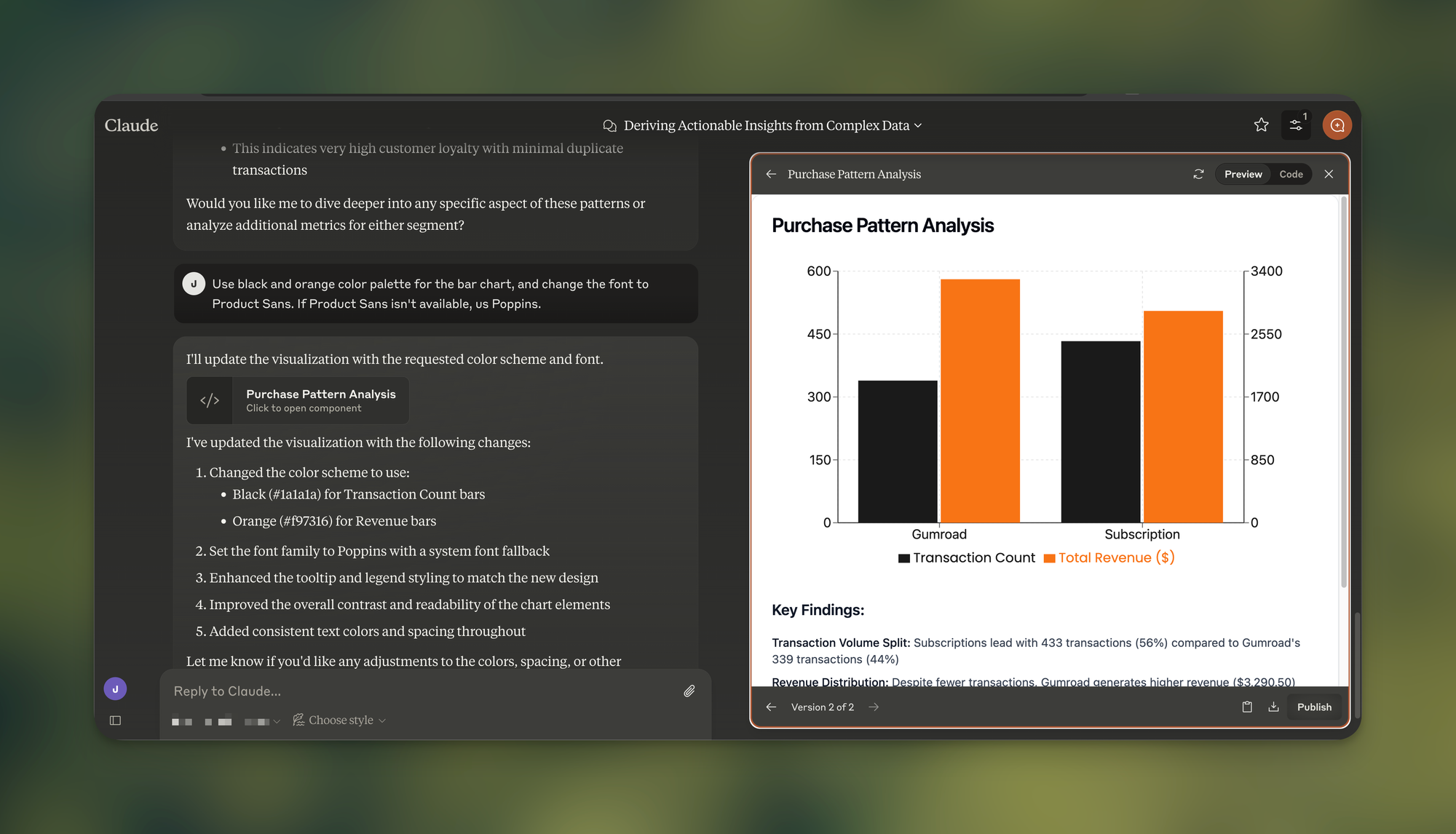
Claude's data analysis capabilities extend beyond basic charts to include:
- Customer segmentation analysis
- Transaction pattern recognition
- Revenue comparison visualizations
- Automated insight generation
When working with data visualization, including keywords like "visualize" or "visualization" in your prompts helps Claude understand your needs better.
Making the Most of Claude's Features
To maximize Claude's effectiveness:
- Use project-level custom instructions for specific use cases
- Leverage the Analysis tool for data-heavy tasks
- Combine features like screenshots and artifacts for complex workflows
- Focus on clear, specific prompts that include relevant keywords
If you enjoyed this
Check out my detailed guides on Perplexity and NotebookLM to further expand your AI toolkit and enhance your productivity.