7 Free Tools to Boost Productivity and Collaboration
In this post, we’ll be talking about seven free tools that solve specific pain points for hybrid teams.
Resources
- Witeboard - https://witeboard.com/
- Flippity - https://www.flippity.net/
- There - https://there.pm/
- Scribe - http://scribe.how/jeffsu
- HandMirror - https://handmirror.app/
- Shepherd - https://bit.ly/Shepherd-TryForFree
- Sli.do - https://www.sli.do/
Watch it in action
Tool #1 - Witeboard
One of the tools we’ll be covering is Witeboard, which is more user-friendly than Google Jamboard when it comes to real-time brainstorming and collaboration.
For meetings where there are no slides, but I still want to share my ideas visually, I would open up witeboard, share my screen, and start drawing so my colleagues know exactly what I’m talking about.
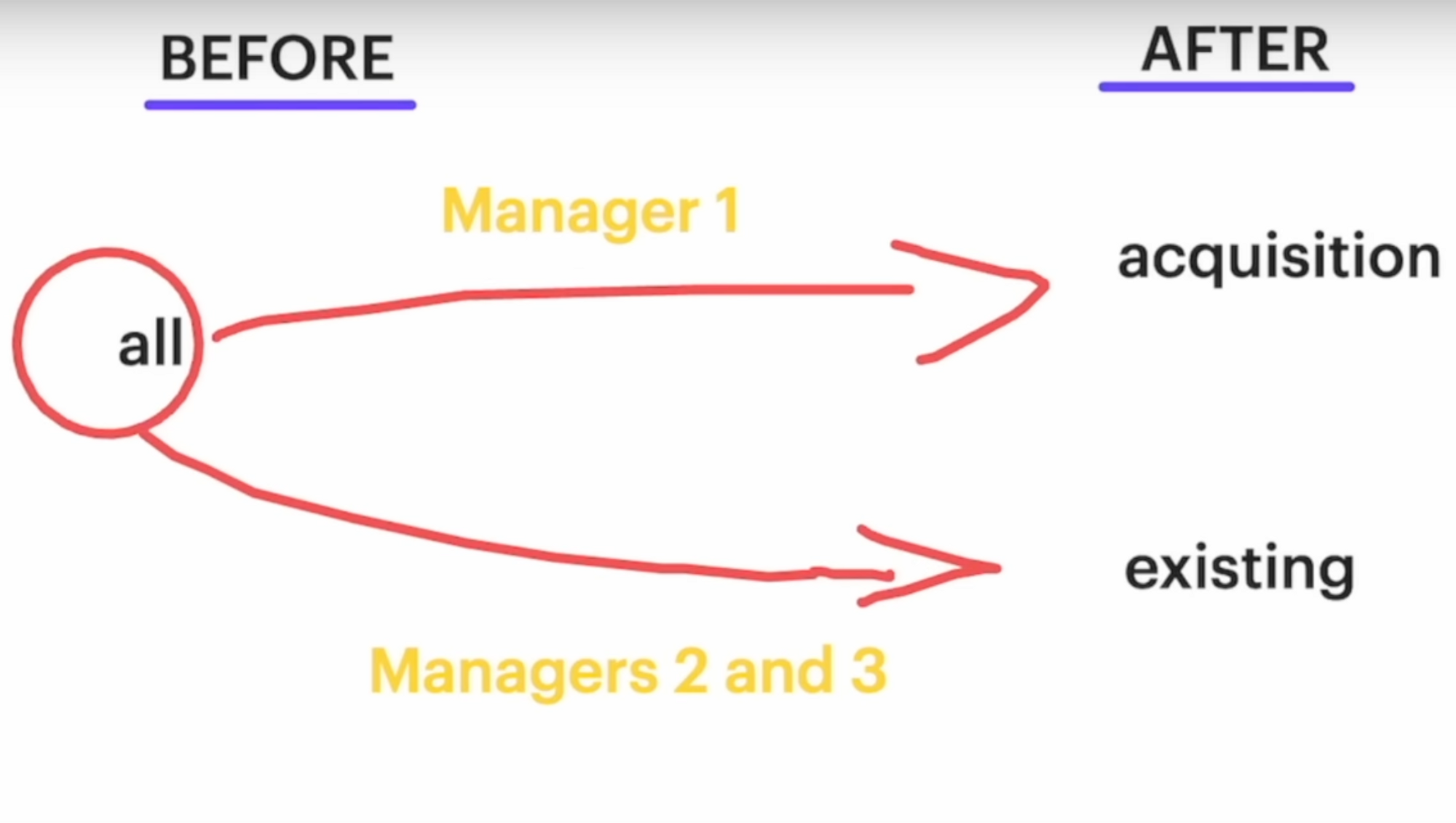
Tool #2 - Flippity
This tool is perfect for group meetings where you want to randomly select someone to answer a question or win a prize. You simply input the names, click the spin button, and the winner is selected.
Additionally, Flippity offers a “Groups of” and “teams” feature that quickly and randomly splits meeting participants into breakout groups. You can also use the “Gift exchange” function for Secret Santa.
This tool also has a variety of other free interactive tools and games, including virtual breakout rooms and brainteasers.
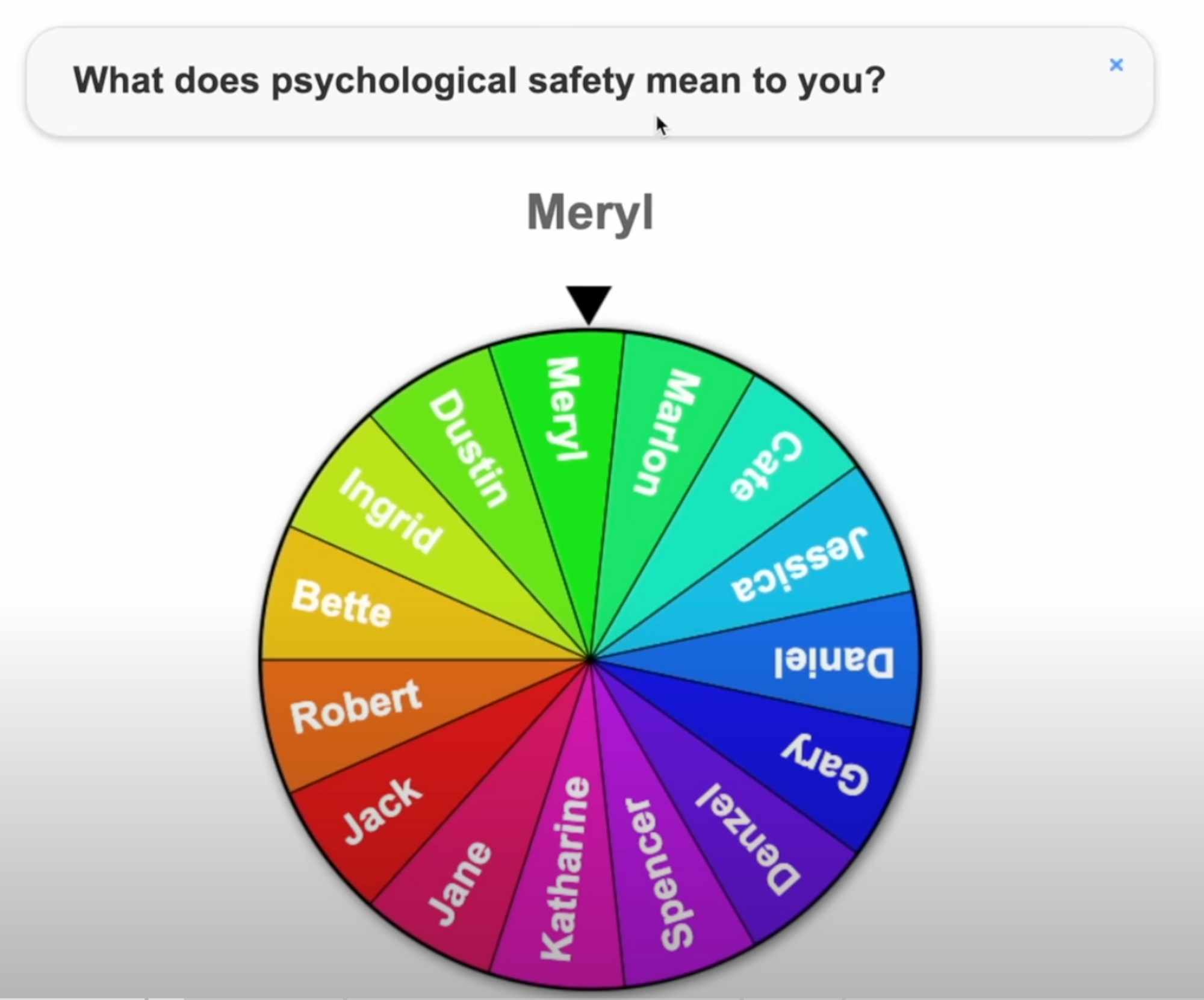
Tool #3 - There
There is a timezone app that allows you to check the time in different locations around the world at a glance. This app is especially useful for remote and hybrid teams, and saves you time when messaging colleagues in other countries. The app is currently only available for Mac, but will soon be available for Windows PC.
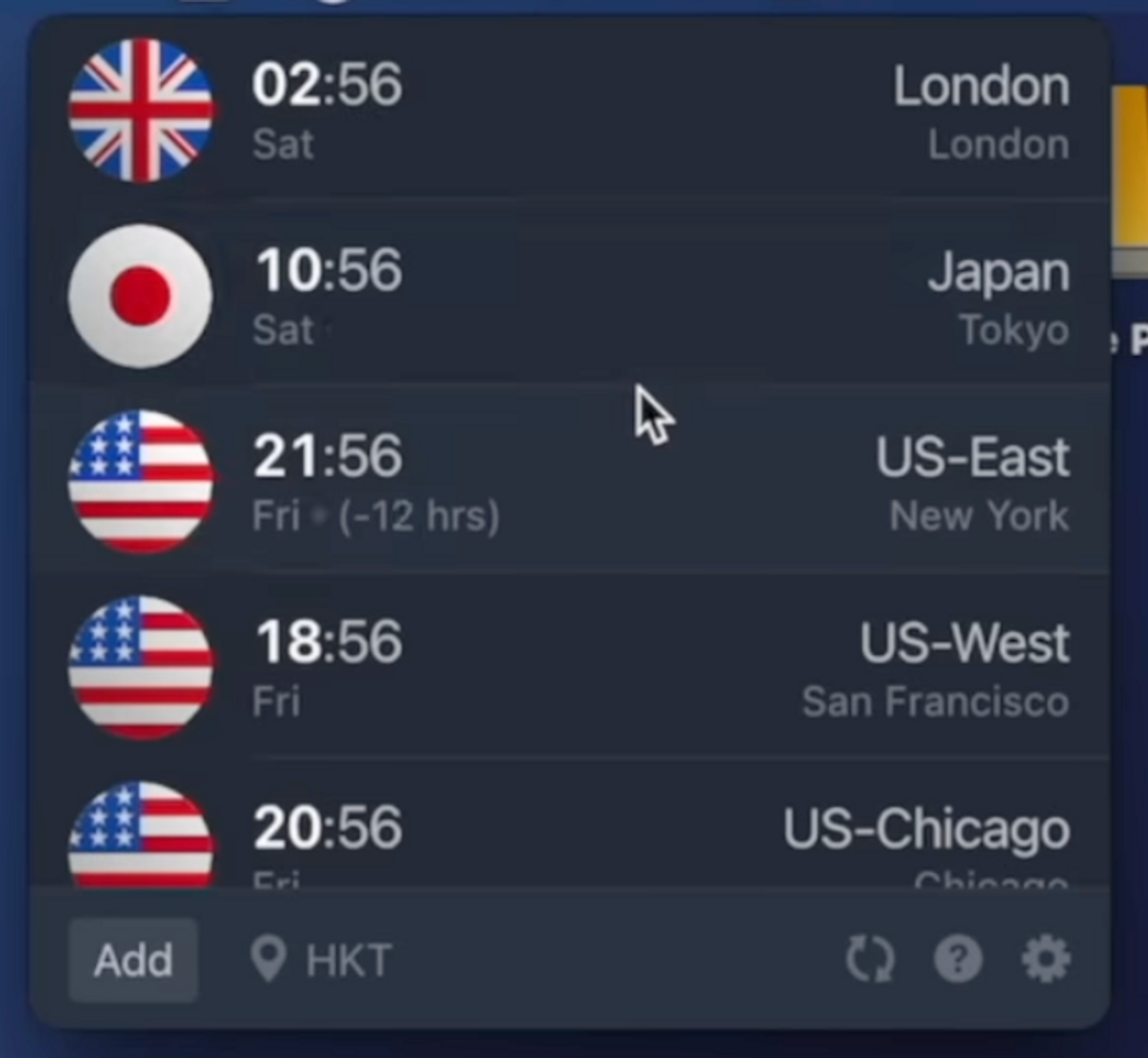
Tool #4 - Scribe
Our fourth tool, Scribe, is a free Chrome extension that allows you to create step-by-step guides that can be easily shared with your team. It records your actions and generates a step-by-step guide for you. For example, if you want to show your team how to use a new feature in Google Docs, Scribe can generate a guide for you with just a few clicks.
Scribe has a variety of other useful features, including the ability to check out guides created by other users.
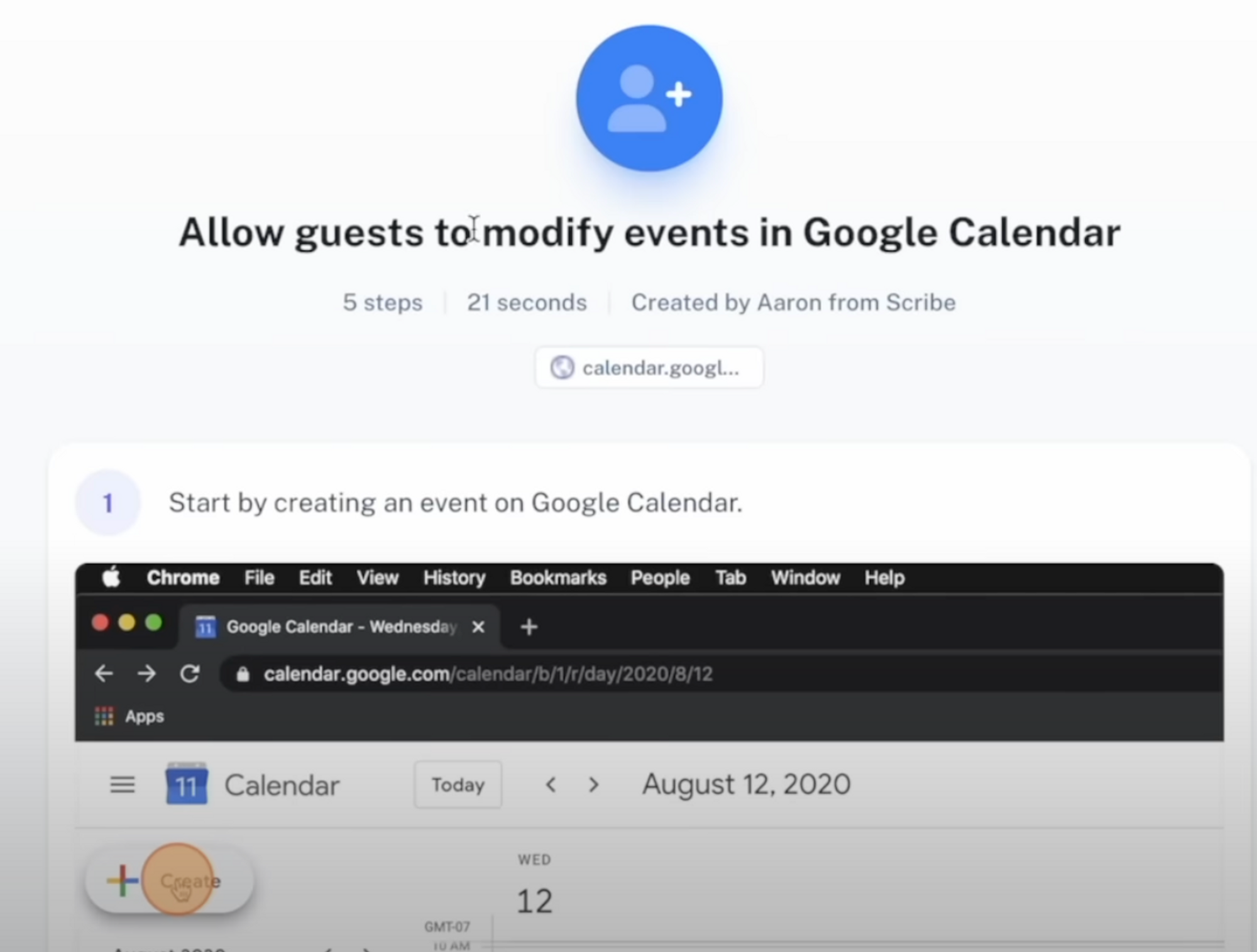
Tool #5 - Handmirror
Handmirror.app, is a simple website that allows you to check your appearance before a video call. All you need to do is press the button on the website and check yourself out before joining a call.
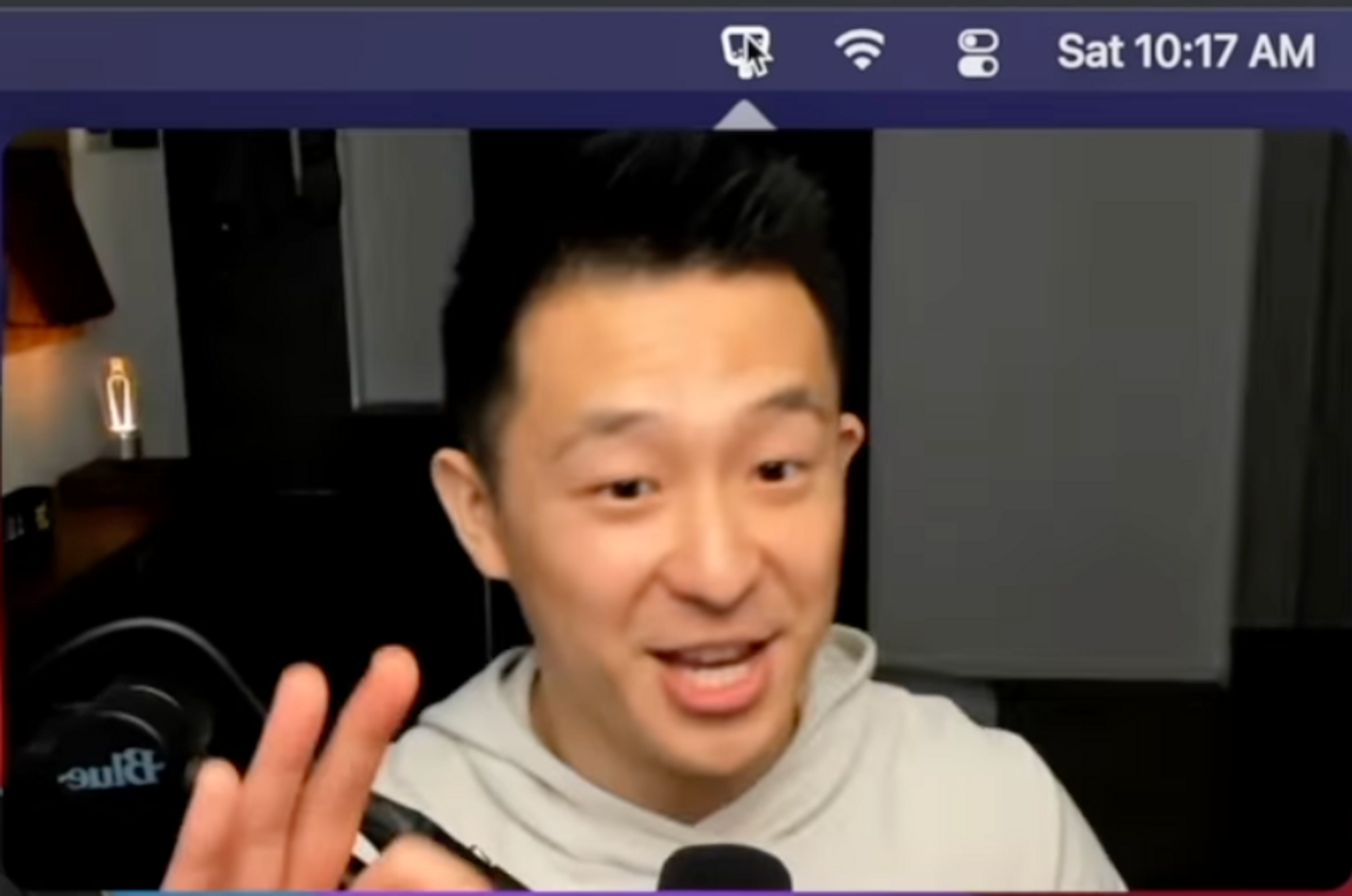
Tool #6 - Shepherd
If you use Google for work or school, you're likely familiar with adding a meeting document to a calendar invite or inputting text in the description field. The problem is, when you're in the meeting, you have to constantly refer back to the invite or Google Docs to take notes.
With Shepherd, you can easily take notes and keep them organized. The extension pops up whenever you're in Google Calendar or Google Meet, and with the meeting selected, you can bring up a panel where all your notes are tied to that specific meeting and synced across your Google account. Before the meeting, you can input topics you want to cover under the "My notes" tab, click the Google Meet icon to join the meeting directly, and continue taking notes during the meeting. After the meeting, you can easily send your notes to participants via email or add them to the Google Calendar invite.
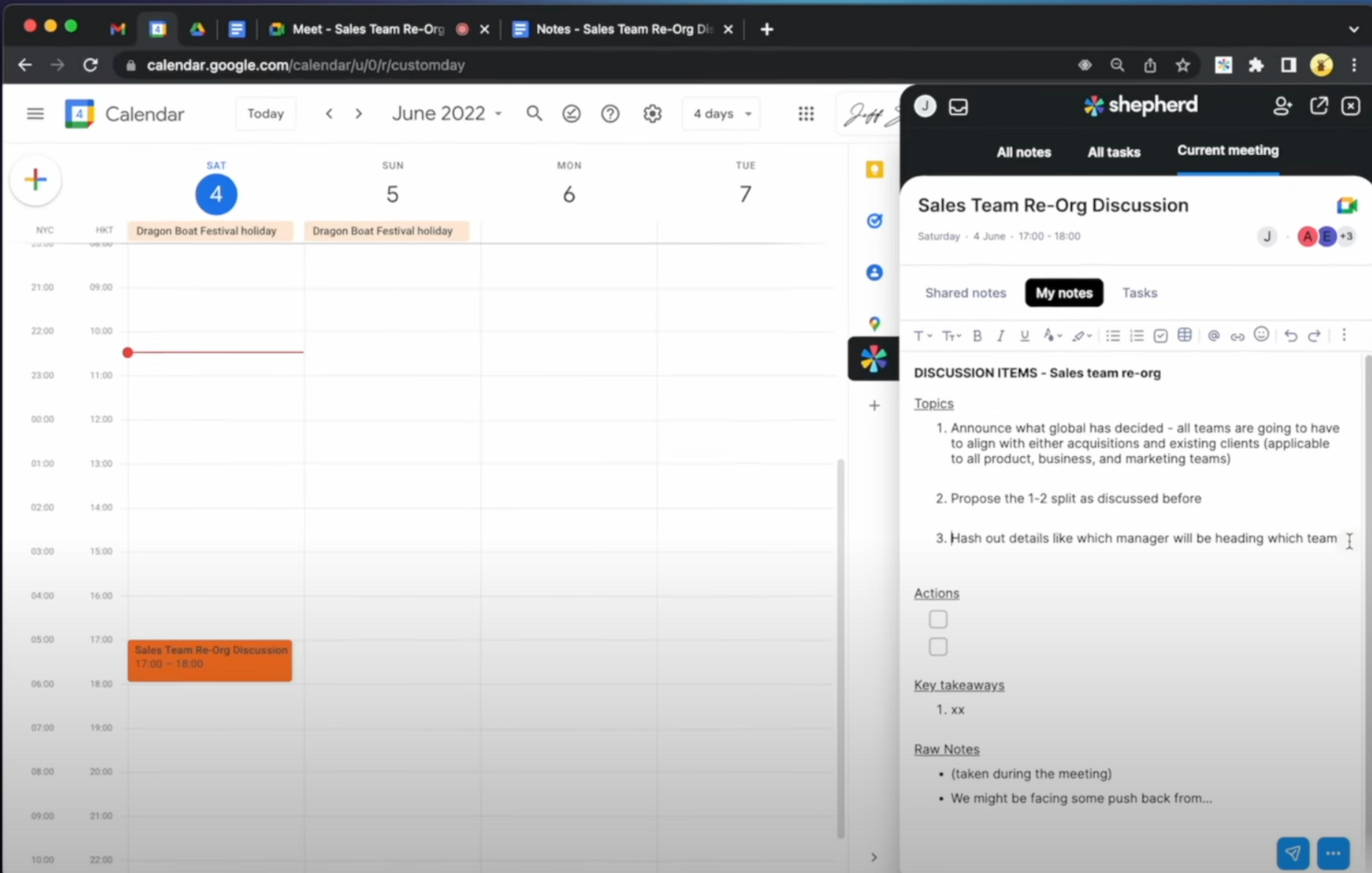
The only downside to Shepherd is that everyone on your team needs to use the extension to fully leverage the "Shared Notes" and "tasks" features. But even without these features, "My Notes" are synced across Meet and Calendar, allowing you to take notes seamlessly.
Tool #7 - Sli.do
If you've ever used Google Slides for presentations, you may be familiar with the Audience Tools feature, which allows for a limited Q&A. But with Sli.do, you can create a free event and download a QR code to paste onto every non-header slide. This way, participants can easily scan it with their phones to post and upvote questions.
Sli.do offers several features, including the ability for the meeting owner to reply to questions via text and highlight or mark them as answered. It also has a user-friendly analytics tab that shows how the Q&A session went, including a word cloud of frequently mentioned keywords and infographics that can be attached to follow-up emails.
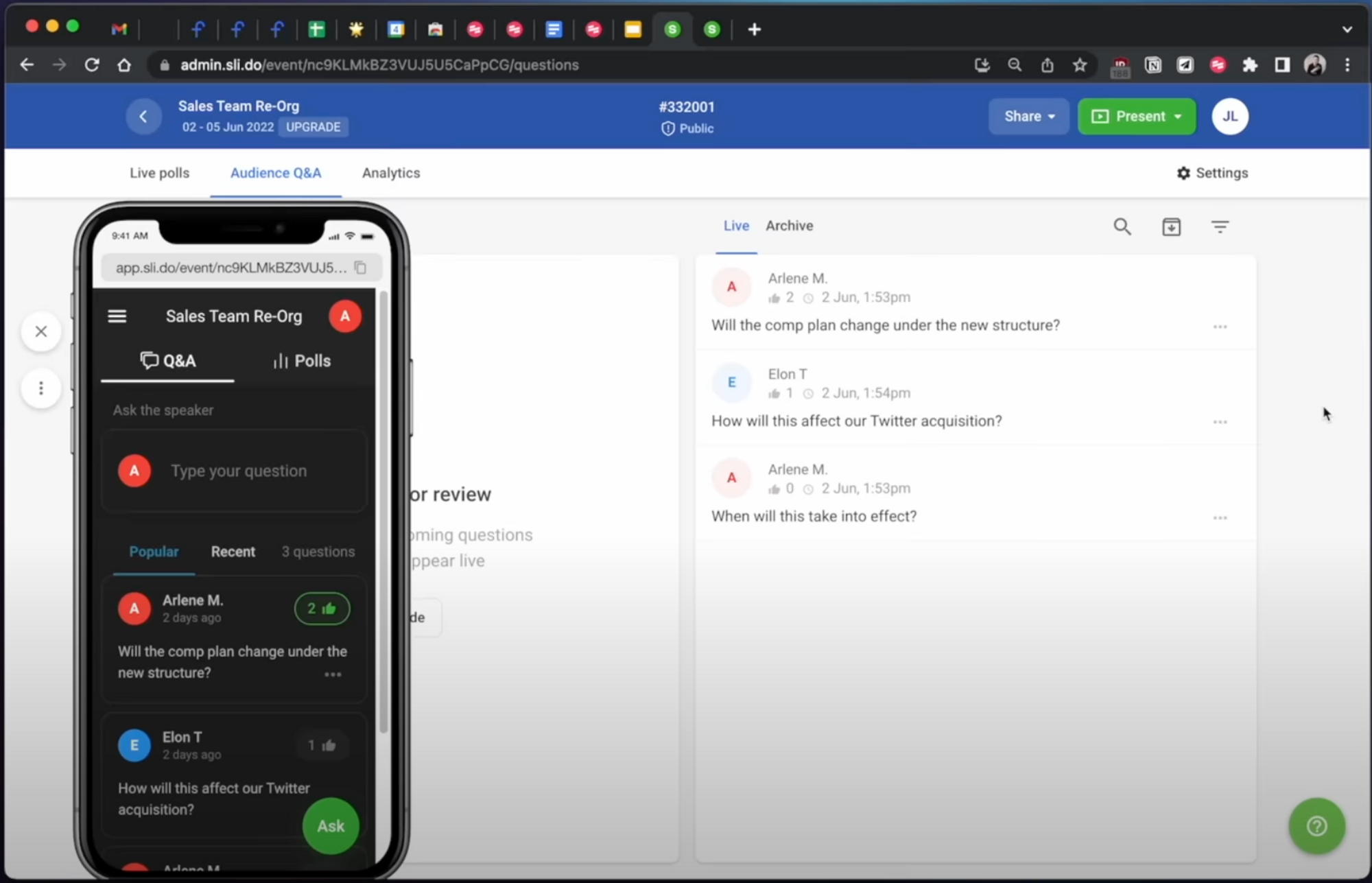
If you found this helpful
then make sure to check out my Think Outside the Box playlist for more productivity tips and tricks!