How to Build a Prompts Database in Notion
| Notion
Hey friends - Today we're going over 10 powerful Google Sheets tips designed to elevate your productivity, whether you're a casual user or the literally glue that's holding the company together.
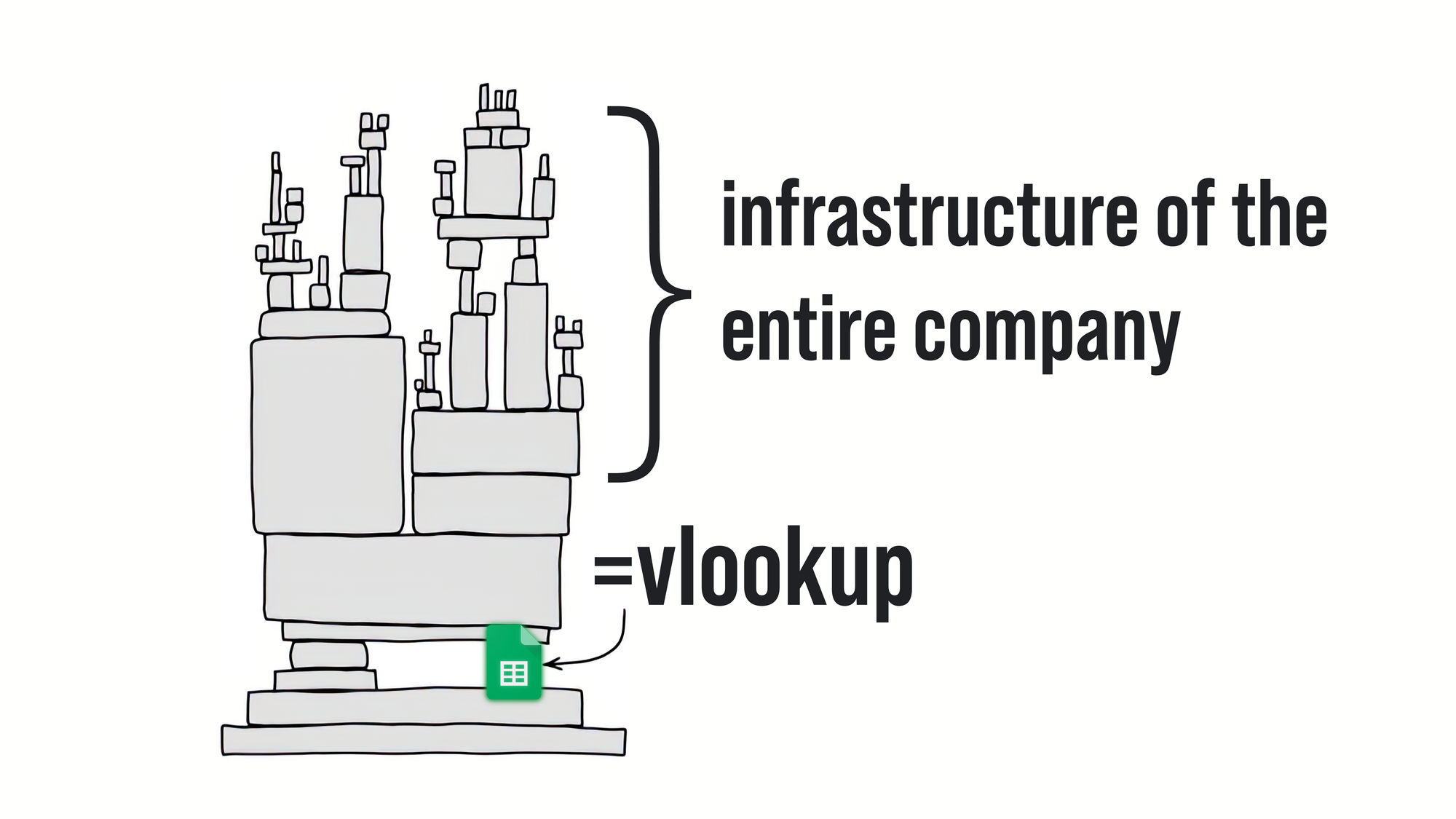
From data cleaning and extraction to project management and collaboration, there's definitely something new for you!
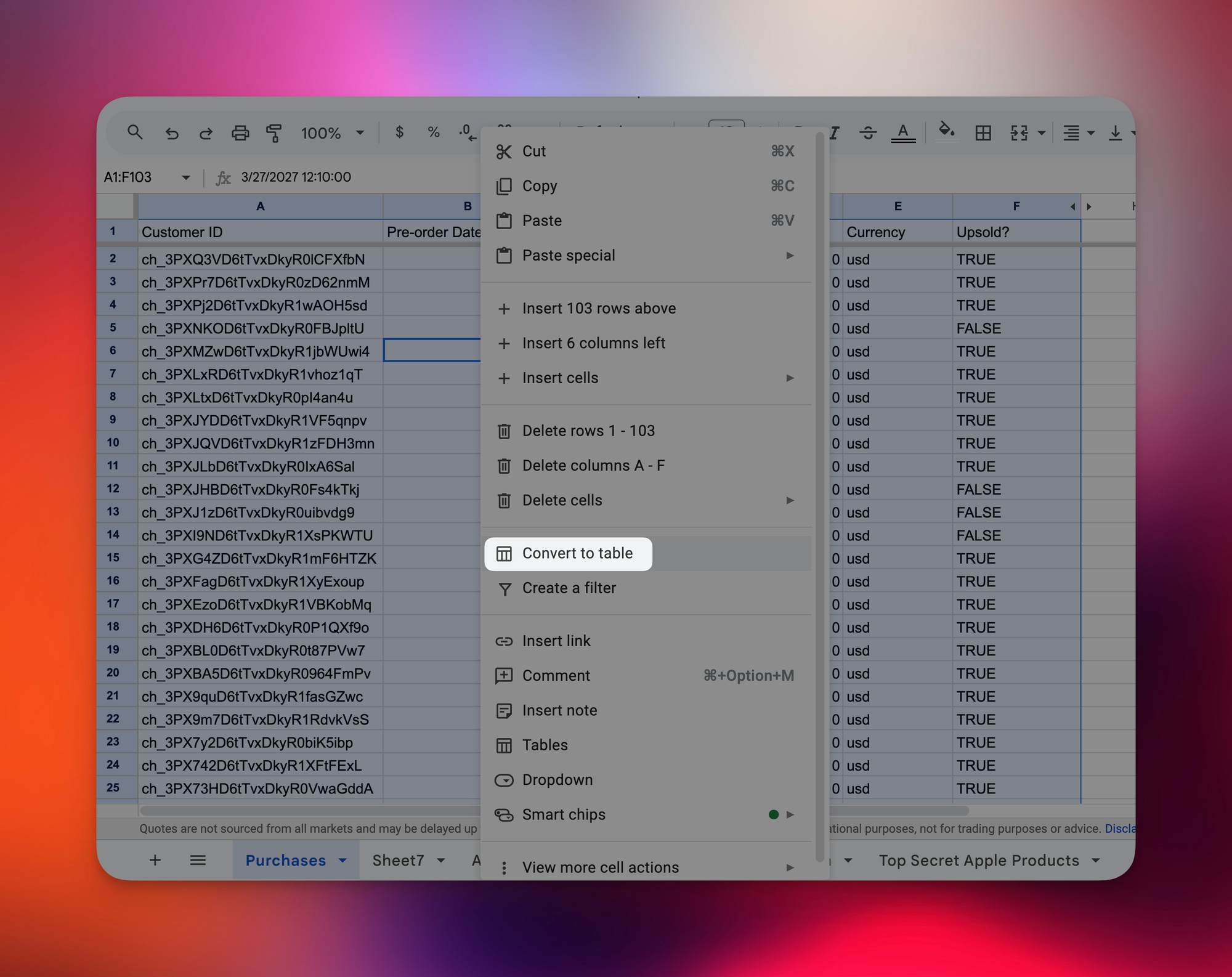

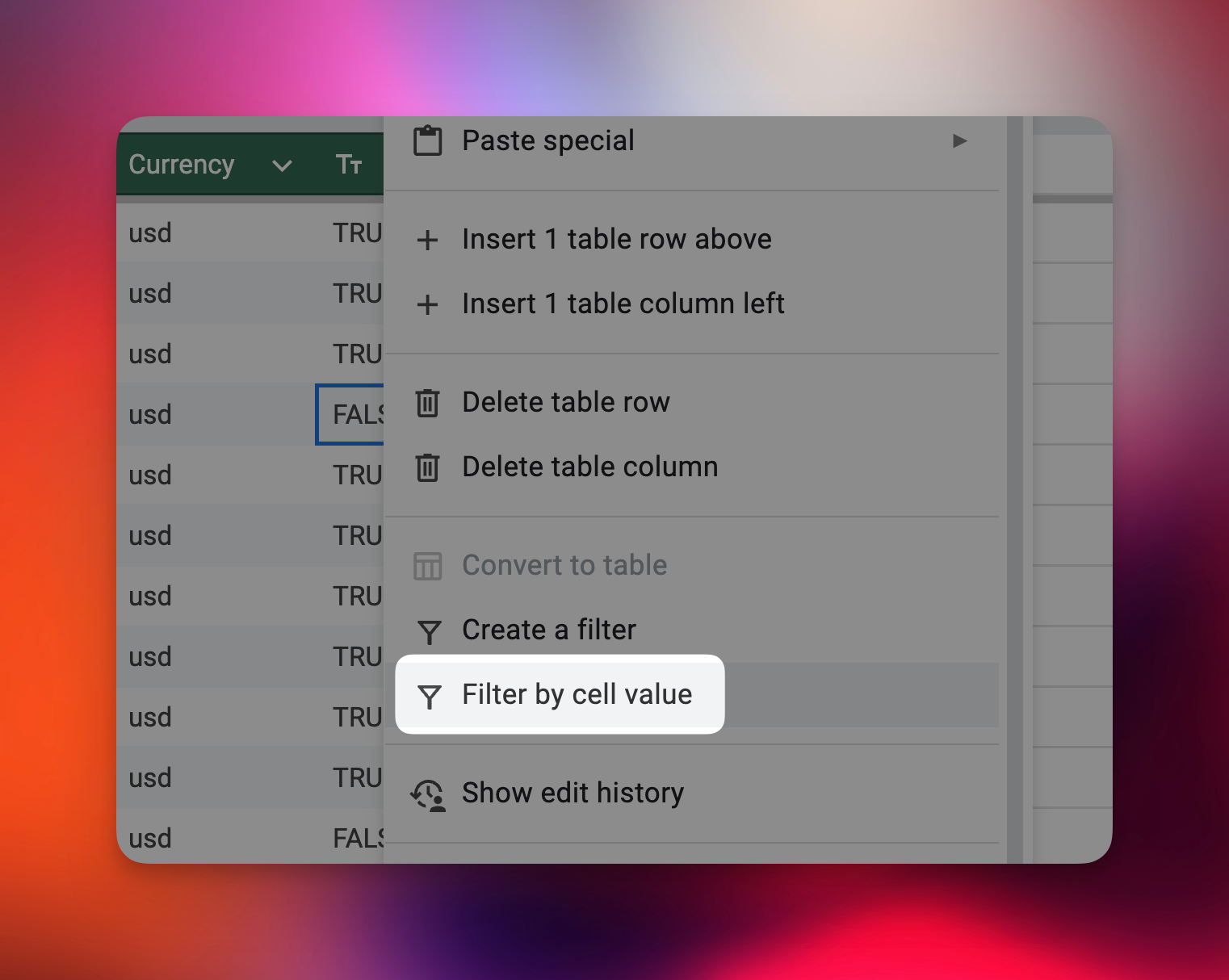
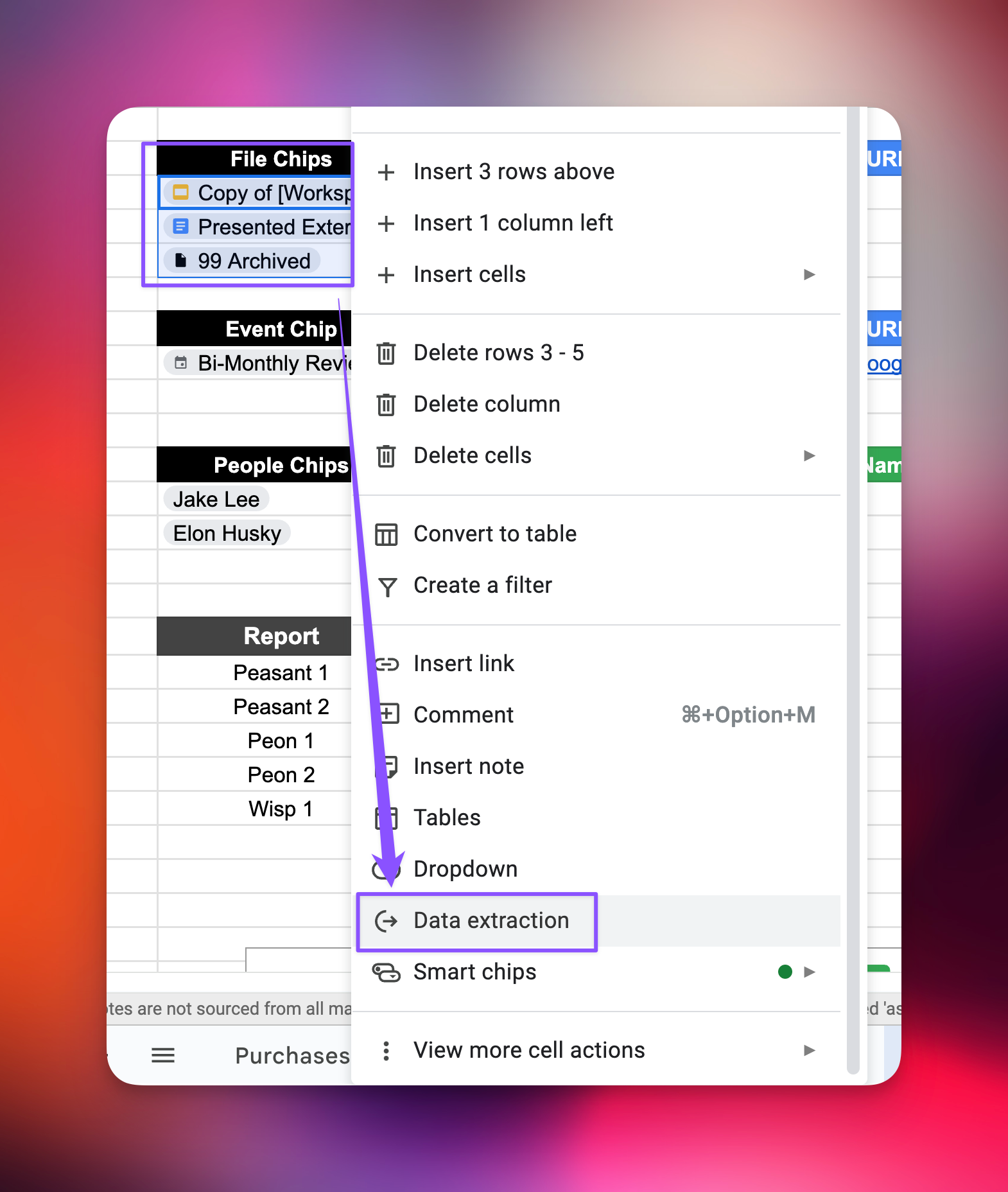
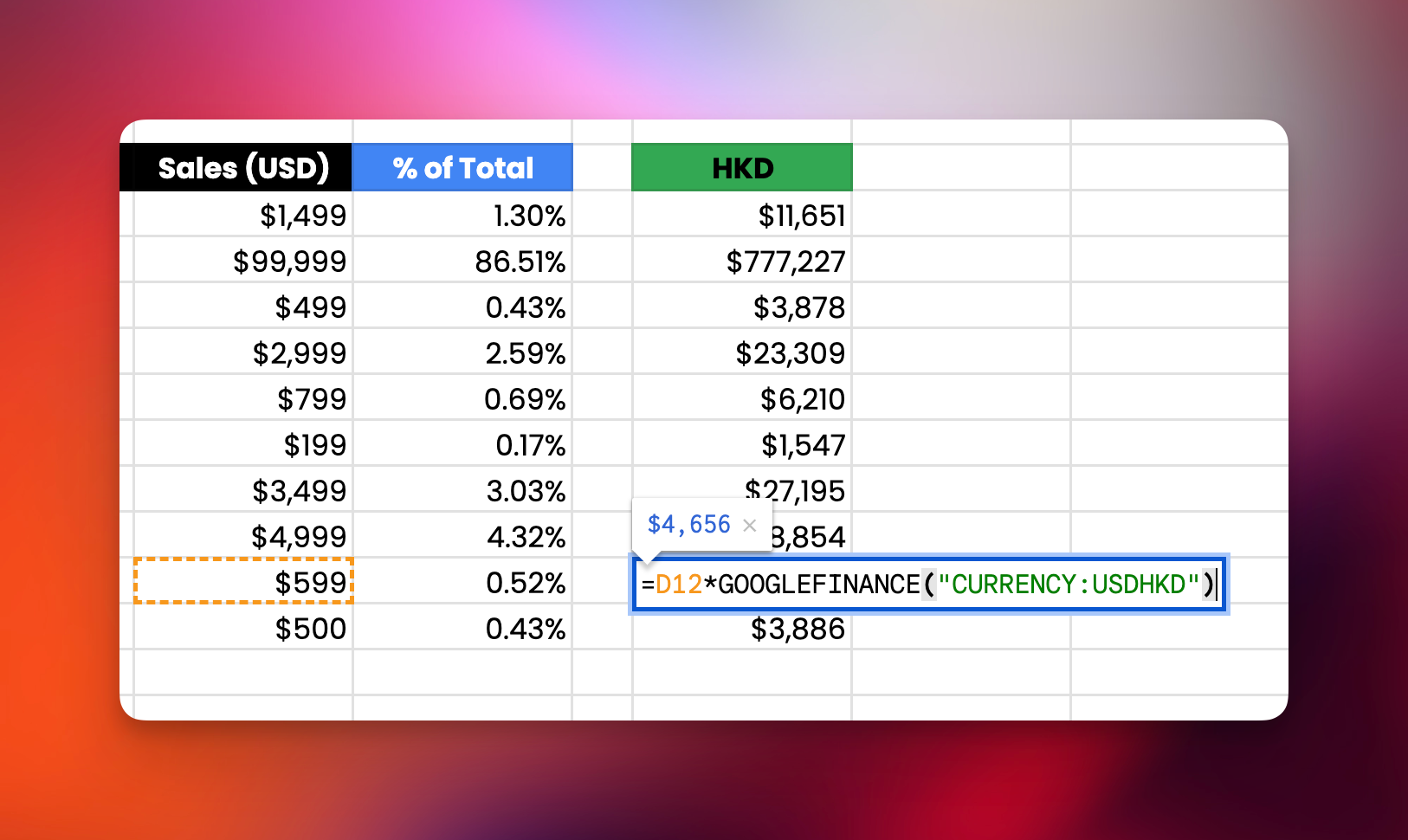
If you found these Google Sheets tips valuable, you might also want to explore my top productivity tips for Google Docs!